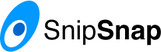

Update: Due to a bug, if you’re using SnipSnap 1.0b1-uttoxeter, it requires a patch for this to work. Download the SnipSnap source, apply the patch, run ant, and you should be good to go!
This article is also posted on snipsnap.org.
Introduction
This document describes how to configure SnipSnap to redirect to either SnipSnap or static content based on hostname. The configuration is done entirely through Jetty.
If this is exactly what you need to do, feel free to skip to the end and steal my jetty.conf. If your setup is at all different, though, you’ll need to read through the doc. Sorry, those are the breaks.
Background
I’m in the process of deploying a SnipSnap installation at http://snarfed.org/ , and I’m very excited about the possibilities. However, there’s one snag. This server currently serves static content through ryan.barrett.name, and I need that static content to be accessible. Furthermore, to avoid breaking links, old URLs (such as http://ryan.barrett.name/bigbrother/ should still work.
I read through the SnipSnap virtual host documentation, but I couldn’t find anything that discussed how to serve SnipSnap stuff through one hostname and static content through another. However, I knew that SnipSnap is based on Jetty, so I decided to roll my sleeves up and dive into the Jetty docs.
Big mistake. The Jetty docs spend most of their time on apps server, so there’s not much about serving static HTML. Worse, the information it does have assumes you’re writing Java code on top of Jetty. That would require writing a patch for SnipSnap, which is way overkill. However, the only other way to configure Jetty is through the jetty.conf file.
Anyway, to make a long story short, I learned how to configure Jetty, managed to redirect based on hostname, and even had some fun! Here’s how.
Problem
So, pretend we have two domain names, foo.com and bar.org, that both map to our SnipSnap server. When people go to http://bar.org , we want them to see our SnipSnap, but when they go to http://foo.com , we want them to see some static HTML files. What’s a poor SnipSnap administrator to do?
Jetty
First, you need to learn how Jetty works, and specifically how the a Jetty XML configuration file works. Check out the tutorial, especially the Jetty HTTP Server and Jetty XML Syntax tutorials.
No, really, I’m serious. Stop. Do not continue reading. Read the Jetty HTTP Server tutorial. Read the example code at the bottom. Then, skim the Jetty XML Syntax tutorial. I will not repeat what they say. You don’t need to know them inside and out, but at least get comfortable with them.
Go ahead, I’ll wait.
…
Hi! Good to have you back. Let’s continue.
Solution: jetty.conf
OK, now that you’re familiar with Jetty, let’s get started. The key insight is that Jetty XML configuration files are Java code in disguise. Literally – you can instantiate Java classes, and then call methods on them, using Jetty’s XML syntax. This is explained in more detail in the Jetty XML Syntax tutorial…but you’ve already read that, right?
OK. Fire up your favorite text editor and open jetty.conf. It’s in the conf/ subdirectory of your SnipSnap directory. The first thing we need to do is configure HttpServer, which serves static content:
<Configure class="org.mortbay.http.HttpServer">
All of the rest of the configuration code will be inside this tag.
SocketListener
We need to tell the HttpServer to listen on port 80. We do this by creating a new SocketListener, setting its port to 80, and calling the HttpServer::addListener method:
<Call name="addListener">
<Arg>
<New class="org.mortbay.http.SocketListener">
<Set name="Port">
<SystemProperty name="jetty.port" default="80"/>
</Set>
</New>
</Arg>
</Call>
addContext
Next, we need to tell Jetty where the static content is, and when to serve it. The HttpServer::addContext method can take a hostname as its first argument, so we’ll tell it to only match foo.com:
<Call name="addContext">
<Arg>foo.com</Arg>
This means that any requests to foo.com will use this HttpServer, but any other requests to the server (e.g. bar.org or the IP address) will not match this context, so they’ll fall through to SnipSnap.
HttpContext
The second argument to HttpServer::addContext is a context, so we need to create an HttpContext object and tell it where our static HTML files are. We do this by calling the HttpContext::setResourceBase method with the path to our static content:
<Arg><New class="org.mortbay.http.HttpContext">
<Call name="setContextPath">
<Arg>/</Arg>
</Call>
<Call name="setResourceBase">
<Arg>
/home/ryanb/staticstuff
</Arg>
</Call>
<Call name="addHandler">
<Arg>
<New class="org.mortbay.http.handler.ResourceHandler"></New>
</Arg>
</Call>
</New></Arg>
</Call>
In this example, the static HTML files are in /home/ryanb/staticstuff. If you want, you can use the jetty.home system property to get the directory SnipSnap is installed in:
<Call name="setResourceBase">
<Arg>
<SystemProperty name="jetty.home" default="."/>/staticstuff
</Arg>
</Call>
Finally, let’s close off the Configure tag we opened way in the beginning…
</Configure>
…restart SnipSnap, and we’re done!
